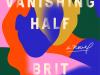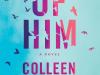When Microsoft graciously planned to offer a free upgrade for Windows 10 to all Windows 7, 8, and 8.1 users, it had to prepare itself for the millions of upgrade requests that were to swamp their servers the second the upgrade was available.
In order to cope with this gigantic amount of traffic, the engineers at Microsoft came up with a novel idea of building a torrent style peer to peer communication mechanism called Windows Update Delivery Optimization (WUDO).
Instead of letting each and everyone choke Microsoft servers for the 3.6GB download file, the users would download the updates from each other over the internet, in a torrent style.
While the intention of the good folks at Microsoft was all good, that is, to provide a smooth download experience to everyone, the unintentional downside of the WUDO however is that it can steal a lot of bandwidth from us, the non-technical folks.
The WUDO feature is turn on by default for all Windows 10 flavours. Not only is it turned on but its more extreme option of allowing anyone from both the local network and the internet is enabled.
What this means is that while we planned on watching the Smosh movie online on the weekened, a grandma in our town was busy downloading her updates from us, forcing us to curse our internet service provider for not giving us the promised speed.
However, as they say, where there is a slow internet speed, there is a way to stop the WUDO and block grandma from slowing us down to her speed.
The Windows Update Delivery Optimization service could be easily disabled using the following steps.
- Click on Start Menu and then select Settings
- Now select “Update and Security”
- On the right side select “Advanced Options”
- Now select “Choose how updates are delivered”
- Now turn off WUDO
However, I know there are thousands of you frowning and saying, “thanks Obama for making it so difficult for us”. Or, maybe you’re that grandma who has downloaded all her updates from me but just won’t let anyone download a bit from her.
Dear grandma, follow these pictures and block everyone. At least you know how to keep yourself up bandwidthically!